Finding the executable path for a Windows 10 Store App

I recently started to play around with AutoHotkey to map some of my everyday programs to new short keys. I came unstuck, however, when I wanted to map Trello, a Windows 10 Store App, as I could not find the executable path to add to the script.
After searching online, I found the somewhat convoluted process needed. Here are the instructions for finding the executable path for a Windows 10 Store App.
Instructions
Run the following command to open the AppsFolder. This can be done in either the Run terminal or directly in Explorer.
shell:AppsFolder
Find your app and create a shortcut on your desktop.
Right-click the newly created shortcut and select the Properties tab. Take a note of the Target Type as we'll need this later.
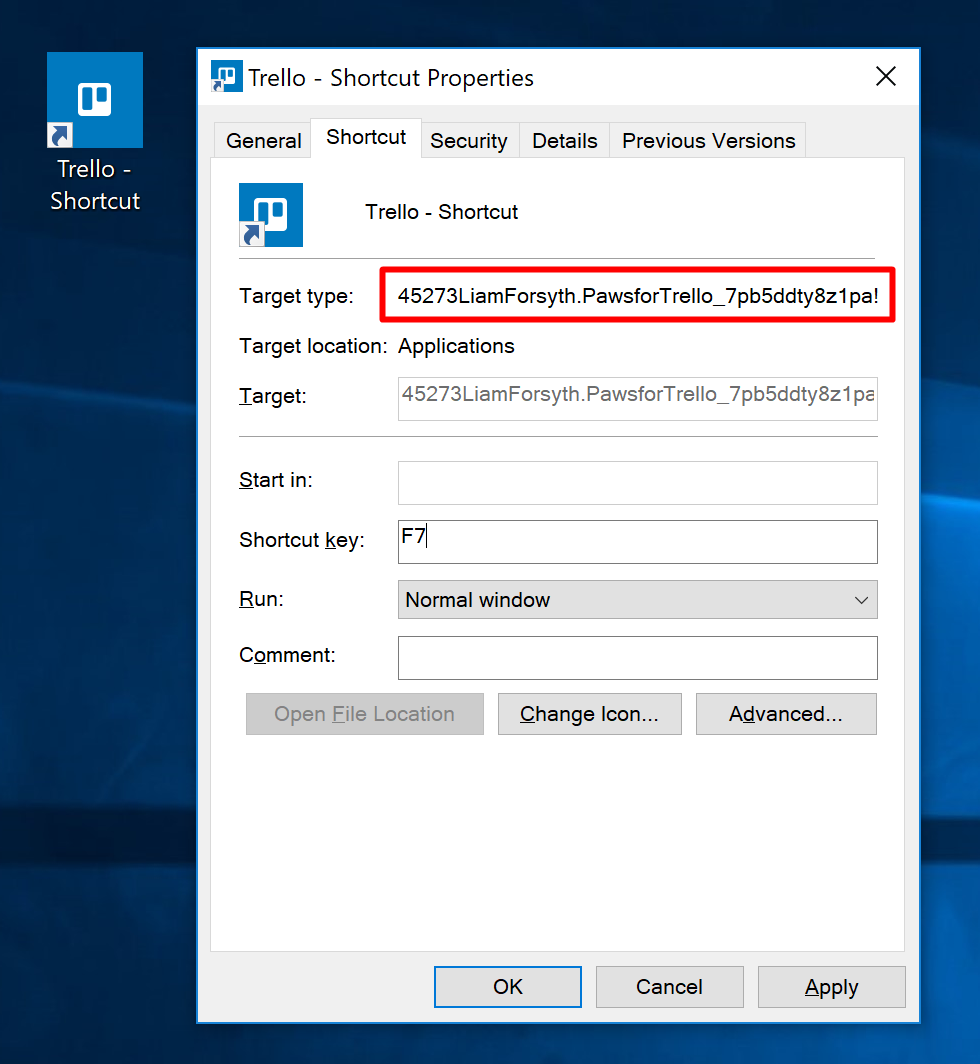
Now open PowerShell and run the following
get-appxpackage > 123.txt
This will create a new file named 123.txt at the same path as your PowerShell. Most likely this will have been the default location and can be accessed by navigating to %UserProfile% in Explorer.
Open the 123.txt file and use Ctrl + F to find the PackageFamilyName for the TargetType we took note of earlier.
Copy the InstallLocation and browse to this in Explorer.
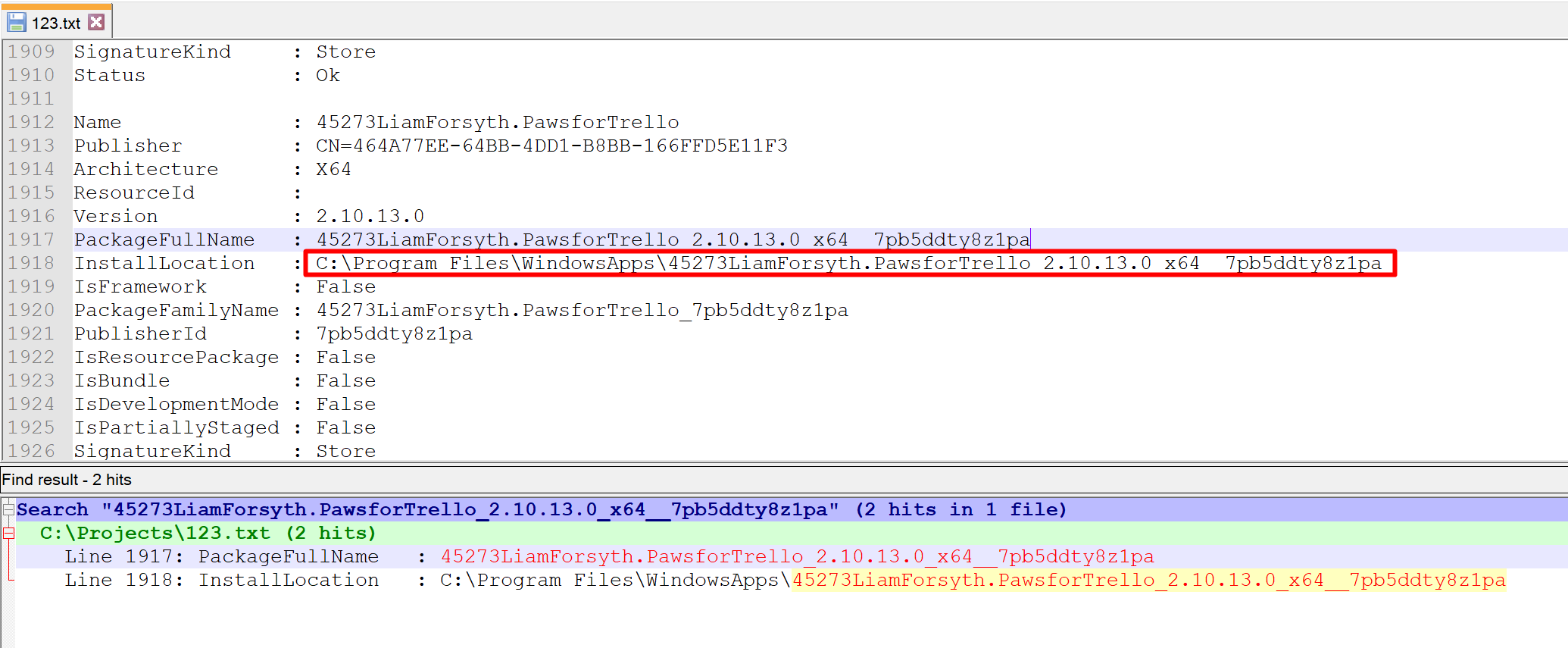
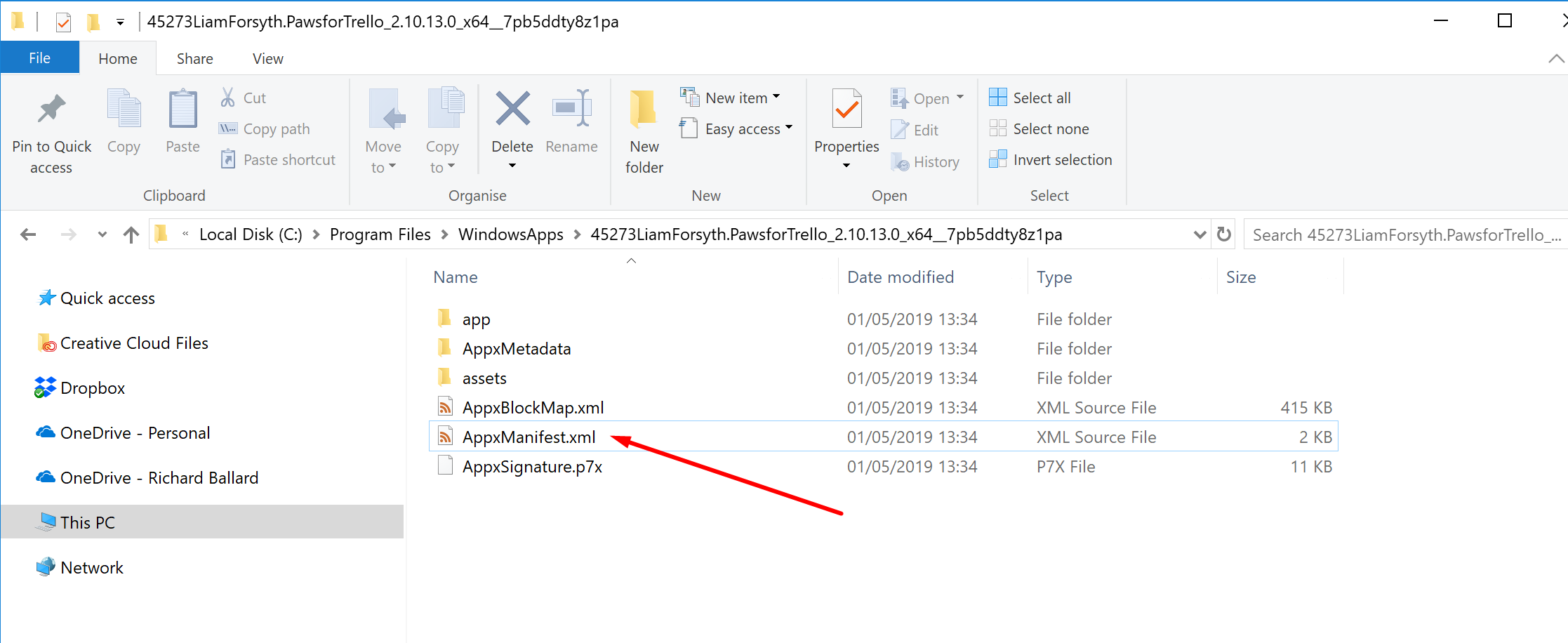
Open the AppManifest.xml and find and take note of the Id in <Application>
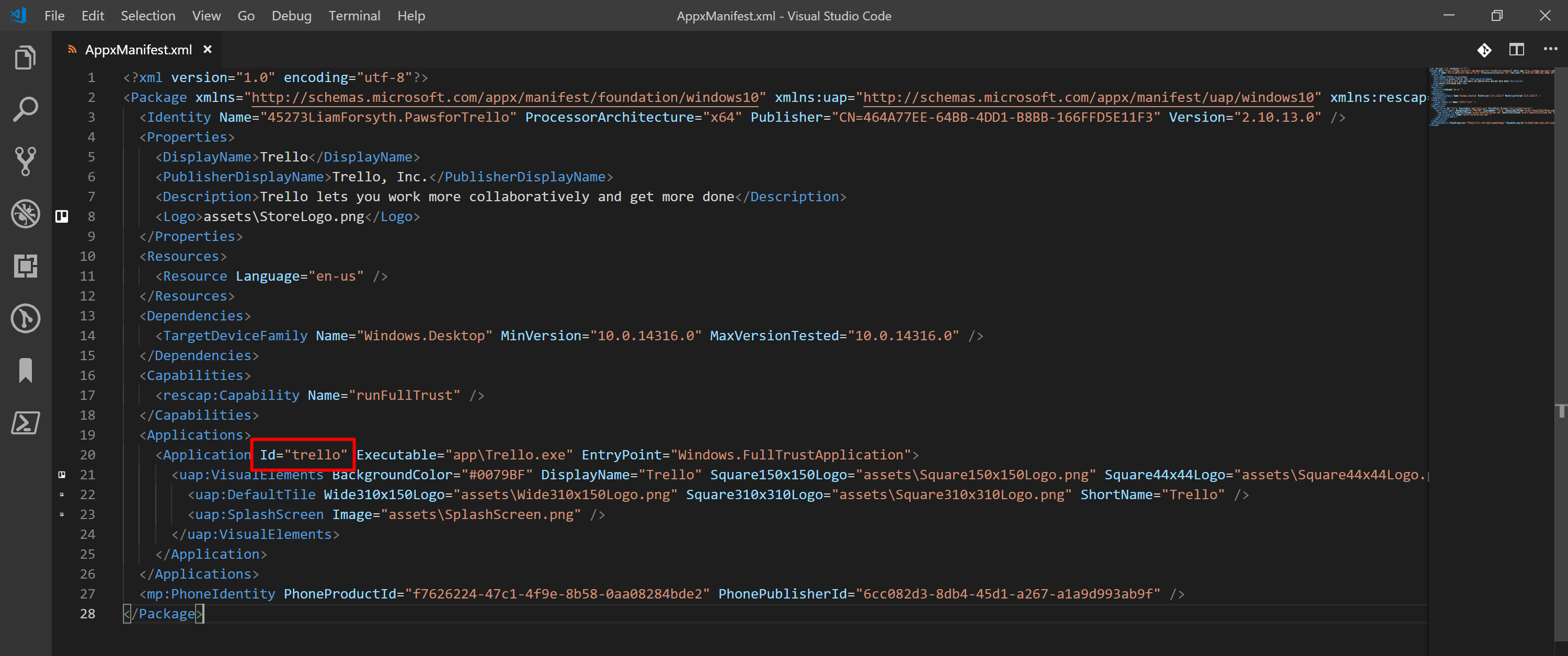
Using this Id value we can build up the executable path, replacing <PackageFamilyName> and <Id> with the values we've taken note of above.
explorer.exe shell:appsFolder\<PackageFamilyName>!<Id>
So in our Trello example, the executable path is
explorer.exe shell:appsFolder\45273LiamForsyth.PawsforTrello_7pb5ddty8z1pa!trello
To confirm the path is correct, open the Run command (Win + R) and enter the path. Hitting Enter should open the application.