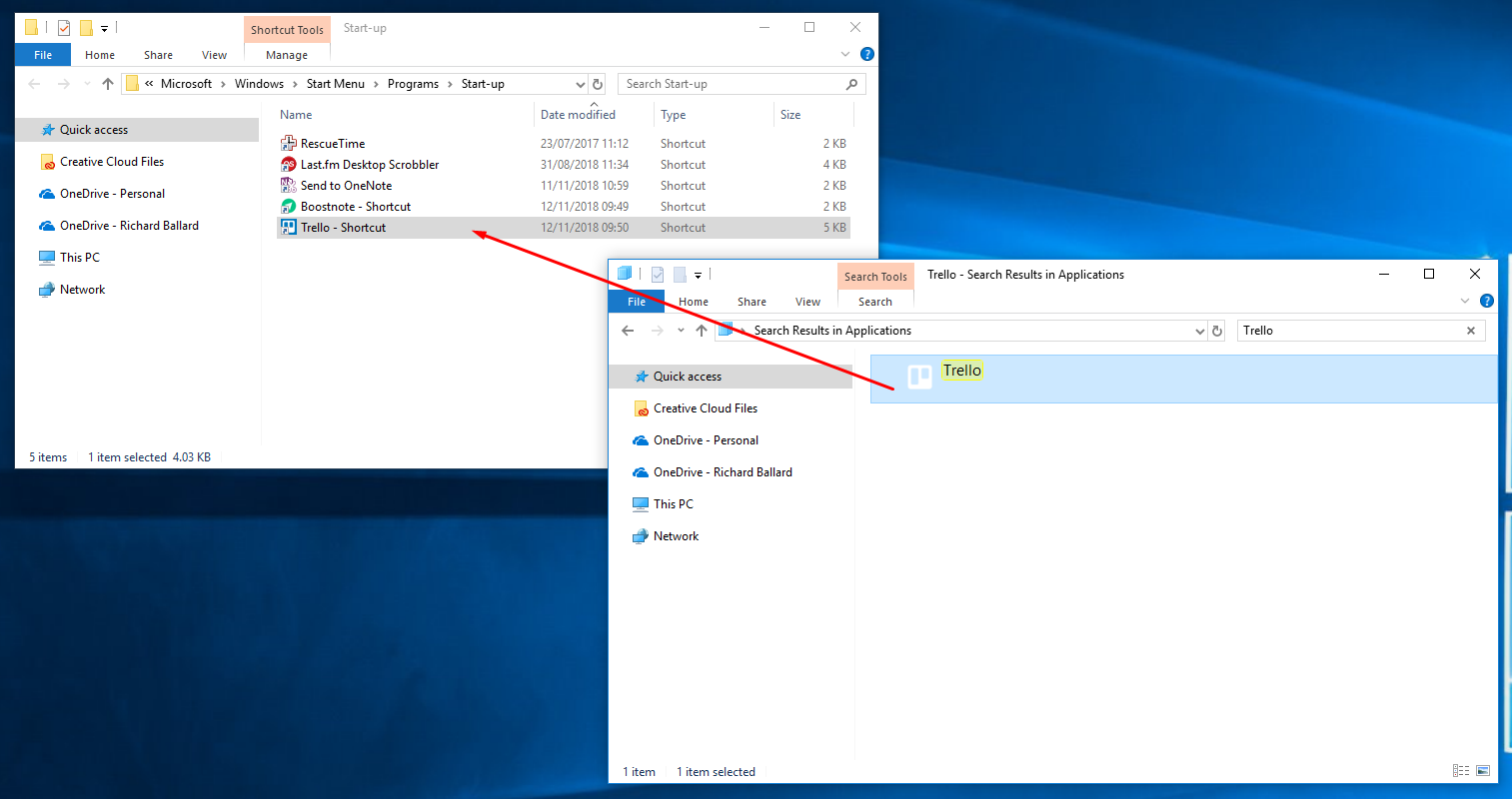Run Windows 10 apps on startup
When Windows boots, there might be certain apps that you can always open without fail. Why not reduce those pesky mouse clicks and let Windows handle this instead?
Third-party apps
Execute the Run command (Windows key + R):
shell:startup
This will open the system folder in Windows Explorer. Any applications added here will automatically be run on system start-up.
Now, we need to add the app we want to start when Windows 10 boots up. An easy way to find an app’s file location is to right-click it in the Start Menu and select Open file location.
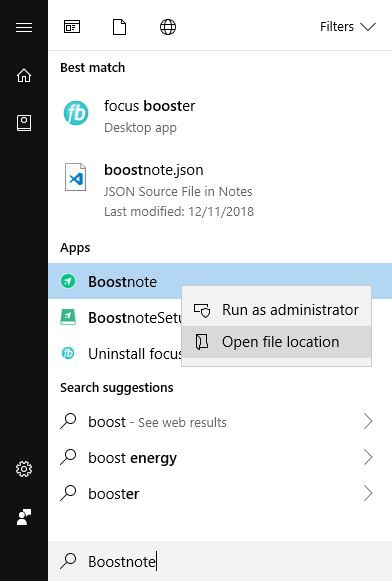
This allows you to copy the Start Menu shortcut to your application and duplicate it into the startup folder.
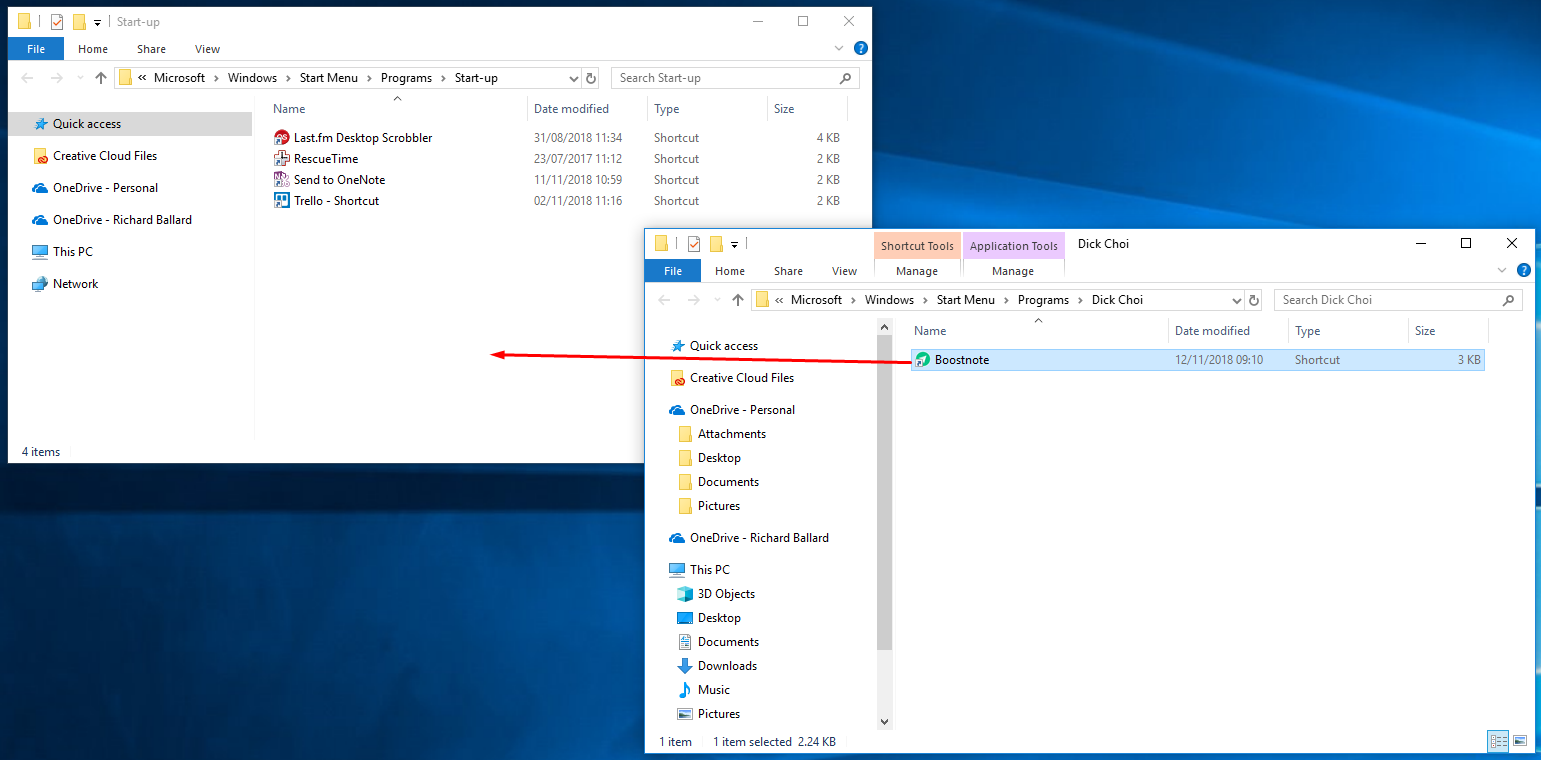
With this shortcut added to the folder, this application will also run the next time the system boots.
Windows Store apps
Apps from the Windows Store are installed a little differently. You can't right-click from the Start Menu, as there is no option to Open the file location.
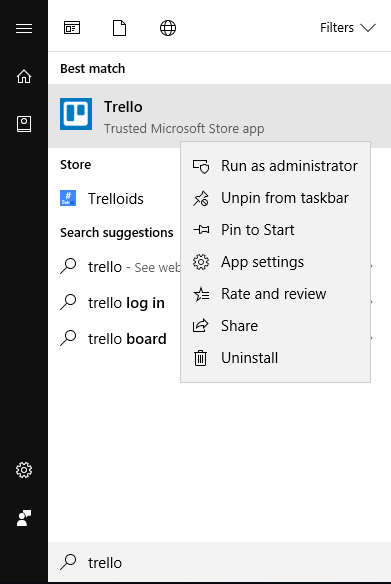
Instead, you need to execute the following Run command:
shell:AppsFolder
This command will open the Applications folder, containing the Windows Store apps on your machine, among other installed applications. Copy the shortcut into the startup folder, and you're good to go (after a restart).